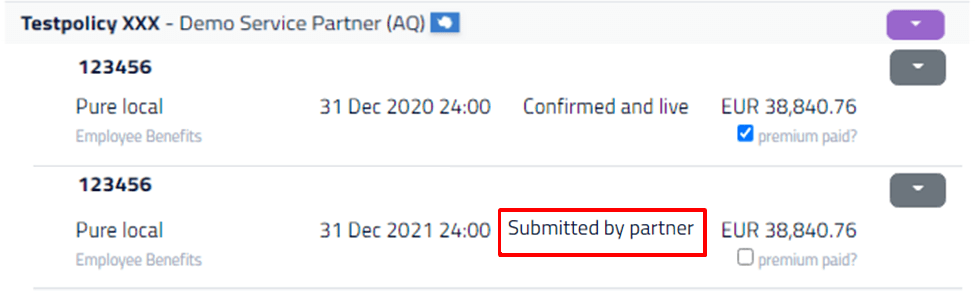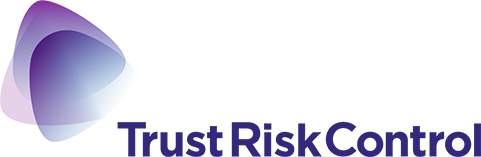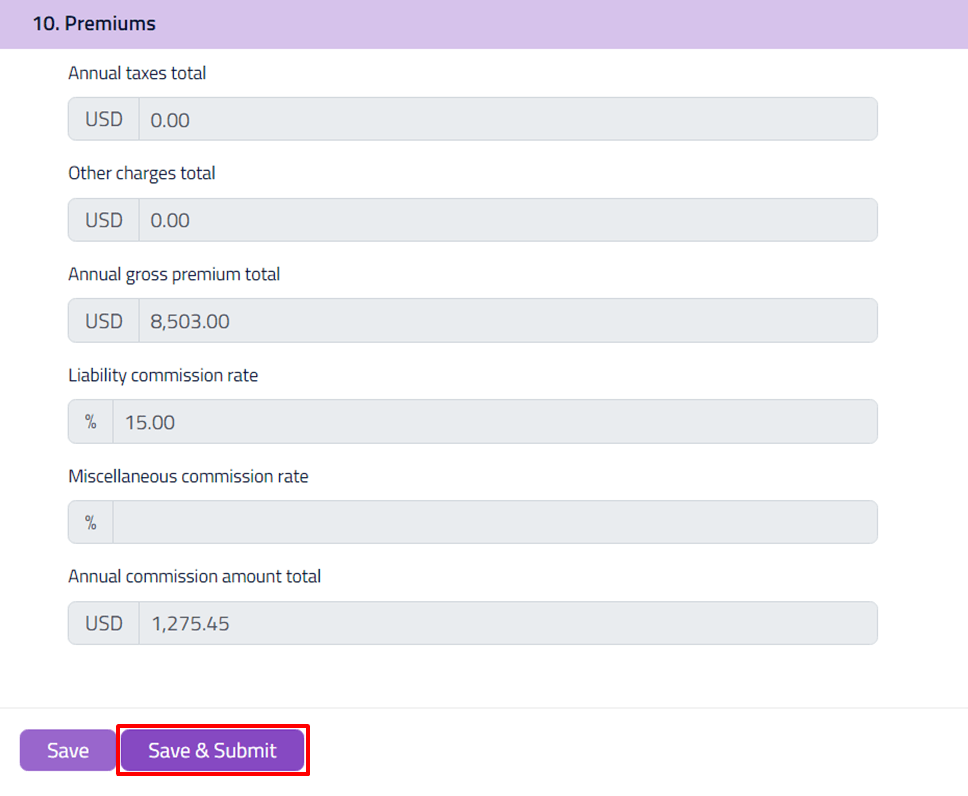The year is coming to an end, and we are approaching the primary renewal season. The high volume of data, paperwork, customer communication, and lots of negotiations in challenging markets. Simply a great deal of work and too little time.
TRC DIGIT can help you capture and map stored risks, policies, show you the work status, reduce your paperwork and thus manage your time more efficiently. Today we want to look at how the system supports you in the renewal process.
Once a policy is expired, the system creates an almost identical copy of the previous policy summary but with a new policy period based on the earlier data. The new policy status will be “Renewed.” The policy information will be almost the same as in the previous policy summary; however, the premiums and commissions will be rechecked. Any attachments of the prior policy summary will not be included. Also, the tick boxes “Premium paid” and “Policy issued” will be unticked.
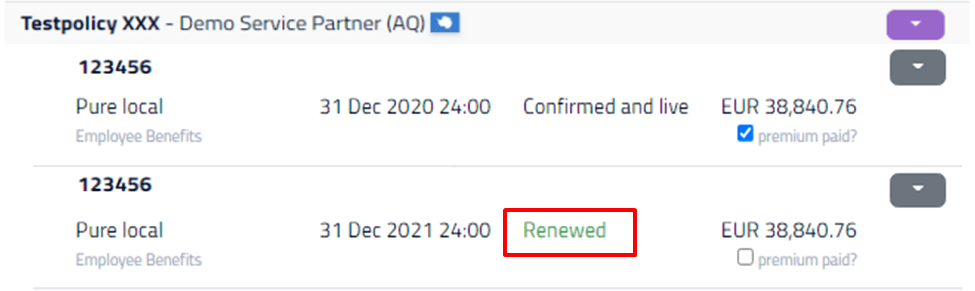
You can now edit the policy summary and update the data. You also can add policy documents or attach a policy file to the summary. To do this, you need to click on “Manage attachments” in section 1.3. You can then either upload the file or drag and drop it over.
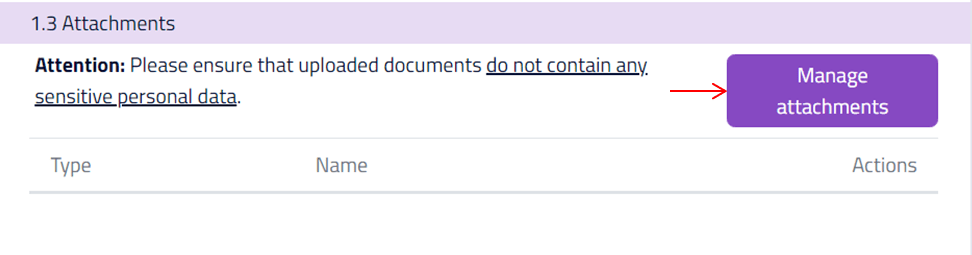
Once you are done with your entries, please click on “Save & Submit.” Not only will the status of the policy summary change from “Renewed” to “Submitted by partner,” but TRC will then be notified that the policy summary has been edited and that the entries can now be confirmed.
Please note that you can no longer edit the policy summary (details) and attach policy documents once you have clicked the “save & submit” button. The information about the premium payment, though, can still be edited afterward. Once approved, the status will change to “Confirmed and live,” and the expired policy summary will automatically be moved into the archive shortly afterward. If a policy has been canceled, contact your TRC account manager, and we will cancel the policy in the system.